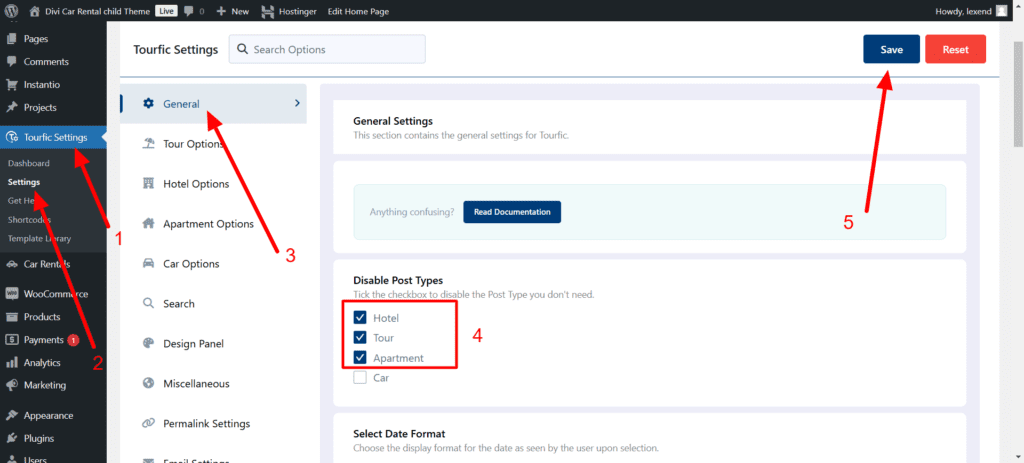How to Install and Activate Lexend Car Rental Divi Child Theme #
Step 1: Install Lexend Car rental Divi Child Theme: Go to WordPress Dashboard
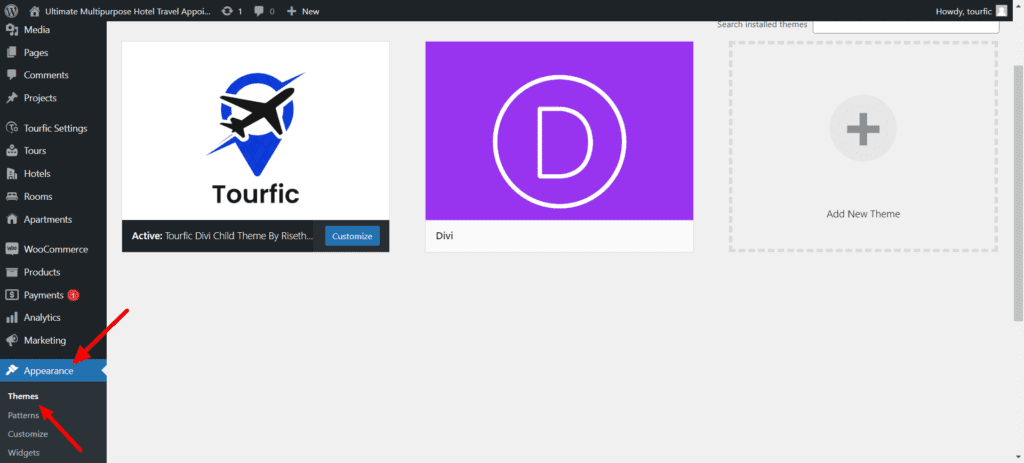
Step 2: Upload Lexend Car rental Divi Child Theme

Step 3: Activate Lexend Car rental Divi Child Theme

Importing Demo Content #
After Installing the Lexend Car rental Divi Child Theme on your site, you’ll see a new Menu Item Called | Lexend Car Rental ” in your WordPress admin click on it.
And then, on this page, you’ll see all the Lexend Car rental Options. You can uncheck things If you don’t want to import something. But if installing on a Fresh Website, ensure all the options are checked and then hit the “Import Demo Content” button.

The Import process could take some time here, depending on your internet connection, so you don’t need to worry about that.
After the Import is complete, you’ll see a message like this. You can hit “Remove Demo Content & Import Functions” to remove the Import function from your site since it’s not needed anymore.
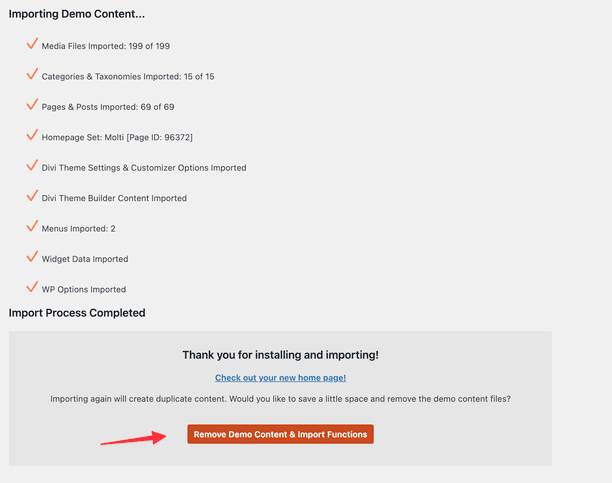
And that’s it. That’s how easy It was to Import the Lexend car Rental Content with this all-new Demo Content Importer.
If you’re facing any issues with the Import Process, Please Send Us a Message & we’ll try our best to help you out.
Setting Up Tourfic Car Rental WordPress Plugin | WooCommerce Booking #
Follow the Screens Below
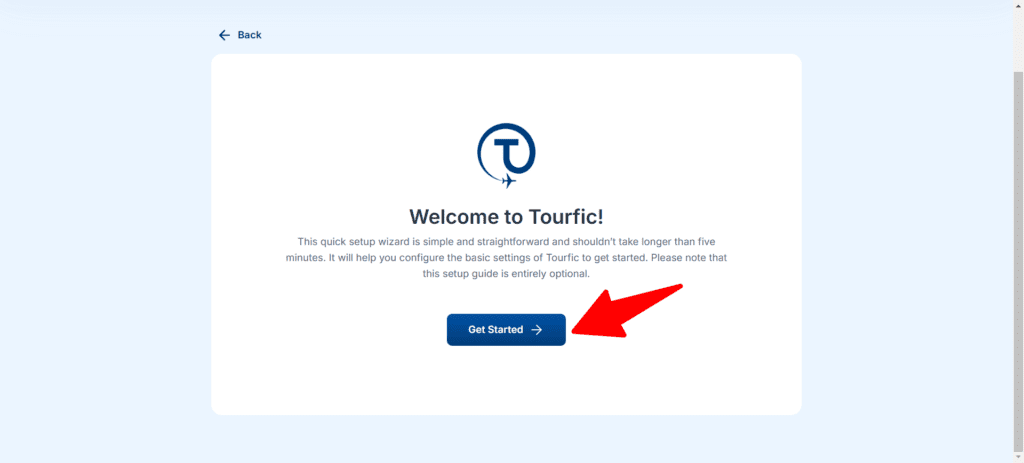



Import Tourfic Settings #
Unzip the downloaded folder called , you can find ” Supplementary Product Files ” folder. Login your Dashboard Tourfic Settings > Settings > Import / Export
pls follow the steps like below image
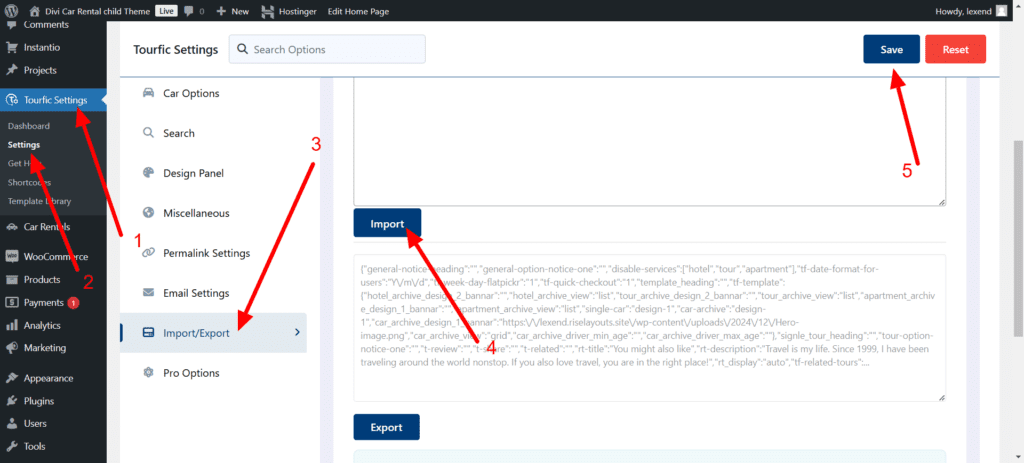
Disable other post types #
Login your Dashboard Tourfic Settings > Settings > Import / Export
pls follow the steps like below image